The SoCreate Dashboard is where every story begins, bringing all the powerful features you need together in one place to bring your story to life. This blog is here to break it all down and give you a reference point whenever you need it.
SoCreate Dashboard Layout
In the upper left corner, you’ll find a hamburger menu icon with four horizontal lines that provides access to many context-specific, powerful tools throughout the platform. In the Dashboard, it provides access to our Blog, and Company pages.
Just below that is the section where you’ll create new projects. Find the words "I Want to Create a New Movie / TV Show / Short” where you can quickly start a new project by selecting a type or by importing an existing story.
Beneath the new project section is where all your ongoing projects live. They are organized into three tabs: In Development, Published, and Collaborating On. This makes it easy to keep track of everything you're working on and where each project stands.
In the middle column of the dashboard, you’ll see a clickable In-Depth Demo featuring SoCreate CEO and Founder Justin Couto. In it, you can expect a step-by-step walkthrough showing how to write a screenplay using SoCreate’s interface. Underneath that, you’ll find a collection of more than 100 helpful how-to videos that walk you through nearly every SoCreate feature, such as adding characters, action, and locations.
The Community Feedback section is all the way to the right, where feedback requests from other writers will appear.
At the very top right of the screen, there are three important icons. The smiley face opens up support options, where you’ll find a direct link to email your friends at SoCreate or get on-demand chat support. The four squares icon brings you back to the dashboard from anywhere in the app. And clicking your profile picture takes you to your account settings.
Top Line
Let’s break down the top line of the Dashboard.
Four Lines
In the far left-hand corner of the Dashboard, you’ll see four horizontal lines indicating the main menu.
Clicking this icon opens a drop-down menu where you can navigate to the Home page, Blog page, or Company page. The Home page is where you can browse stories created by other writers and choose which ones to watch. The Blog page is home to all of our content, including helpful writing tips, updates on new features, and spotlight stories from featured writers in the community. The Company page gives you an inside look at who we are, including our mission, core values, fast facts, and access to our media kit.
Support
In the far right-hand corner, there is a smiley face for support. Clicking this icon opens a dropdown menu with three helpful options: How-To Videos, Email Support, and Live Chat. How-To Videos are an excellent resource for step-by-step guidance on every part of the story-building process. If you have additional questions or want to share feedback, you can easily contact a SoCreate team member through Live Chat for real-time assistance or use Email Support for more detailed inquiries.
Profile
Also in the far right-hand corner, you’ll find your account icon. Click on your profile avatar, then select “View Account” to access and edit your account settings. You can update your profile image, view your personas, check your subscription details, and access setting preferences (theme and preferred language) from here.
On the Personas tab, you can create different personas to use across your stories, think of them like pen names. Each persona can have its own bio and list of writing experience, helping you personalize how you present yourself to readers. If your persona is set to public, others can view it along with any stories you choose to publish in Storyteller via that persona. Each persona will have its own unique public URL. If you prefer to keep things private, you can set your persona to private, meaning no one can view your stories or access your public page.
On the Subscriptions tab, you’ll see your current subscription type. Click the three dots to open the menu, where you can choose to change, pause, or cancel your subscription.
On the Settings tab, you can change the theme and select your preferred language. Choose from light, dark, colorful, or simple themes to personalize your Writer experience.
Creating a Movie, TV Show, or Short
Creating a new story from your SoCreate Dashboard is simple. In the center of the Dashboard, click on “I want to create a new Movie, TV show, Short Film, or Import Story.” After selecting your desired format, a pop-out window will appear, prompting you to enter a working title for your story project. Don’t worry if the title isn’t final, you can always edit it later. Once you’ve entered your title, click “Create Story,” and just like that, a new project with a fresh story stream will be ready for you to begin writing.
Importing a Final Draft File
o To import screenplays from Final Draft into SoCreate, begin by clicking the blue “Import Story” button at the top of your SoCreate Dashboard.
o From the dropdown menu, select the type of story you're importing, whether it's a movie, TV show, or short film. A preview of your story, as it will appear in SoCreate Writer, will load automatically.
o SoCreate will automatically match silhouette images to your locations and characters, though you can edit these selections later.
o Once you're satisfied, click “Import Now.” Your newly imported screenplay will appear on your dashboard, ready to be explored and edited in SoCreate.
View Story
To view and access your SoCreate stories, start at your Dashboard. From the Dashboard, you’ll see three tabs.
1. Your “In Development” tab will include all stories in progress.
2. Your “Published” tab will contain all stories you’ve published in Storyteller.
3. Your “Collaborating On” tab will consist of all stories you’ve been invited to collaborate on by other SoCreate members.

Middle Column
In the middle column of the dashboard, you’ll find a collection of helpful videos designed to guide you through SoCreate and all of its features.
At the top is an in-depth demo video from SoCreate CEO and Founder Justin Couto, which offers a detailed walkthrough of how to use the platform from start to finish.
Just below that, you’ll see a selection of How-To Videos that break down specific features into quick, easy-to-follow tutorials. These videos cover everything from adding characters to structuring your story. At the bottom of this section, there’s a “See All How-To Videos” button that takes you to a full gallery of every tutorial available.
Community Feedback Requests
If other members of the SoCreate community request feedback on their stories, you’ll find their requests in the right-hand column on your Dashboard labeled “Feedback Requests.” It’s a shared space where you can give and receive constructive input, helping each other grow as writers and strengthen your stories through collaboration.
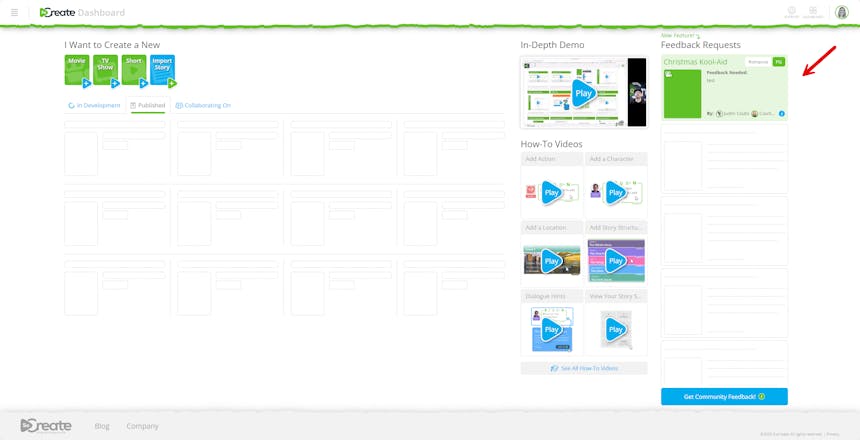
We hope this helped break down the Dashboard, making it easy to navigate.
Happy writing!