With one click
Export a perfectly formatted traditional script.
Writing a feature film can be a challenging endeavor, especially for those new to screenwriting. It requires a comprehensive narrative, character development, and intricate plotting. Fortunately, SoCreate Screenwriting Software simplifies the process. In this blog post, we'll guide you through a 5-step process on how to write a feature film with SoCreate Screenwriting Software.
Develop Your Story Idea
Utilize SoCreate’s Outlining Feature
Write Your Script With SoCreate
Refine and Revise With SoCreate
Finalize and Export Your Script
The main difference between a feature film and a short film is their duration. A feature film typically lasts over 40 minutes, with the average length being around 90-120 minutes. On the other hand, a short film is generally under 40 minutes.
Feature films are often produced by established production companies, boasting larger budgets and more extensive resources. They're created for movie theaters or streaming services, typically targeting a wide distribution and commercial success. Feature films tend to have more elaborate plots, multiple storylines, character development, and complex themes.
Export a perfectly formatted traditional script.


The first step in writing a feature film is to develop your story idea. Consider the message you want to convey and what sets your story apart.
Need a story idea? Here are some ways to find one:
Observe your surroundings: what are people discussing, how do they behave, and how can you create a character based on their traits?
Gain inspiration from other media, such as books, shows, and movies
Draw from current events
Investigate a subject or historical event that interests you
As you brainstorm, keep your notes in SoCreate or write them down on paper.
To keep notes in SoCreate, we suggest saving them within a new scene (or several scenes if you want to be specific about where you keep your notes) like this:

Or, add notes within action or dialogue stream items, like this:
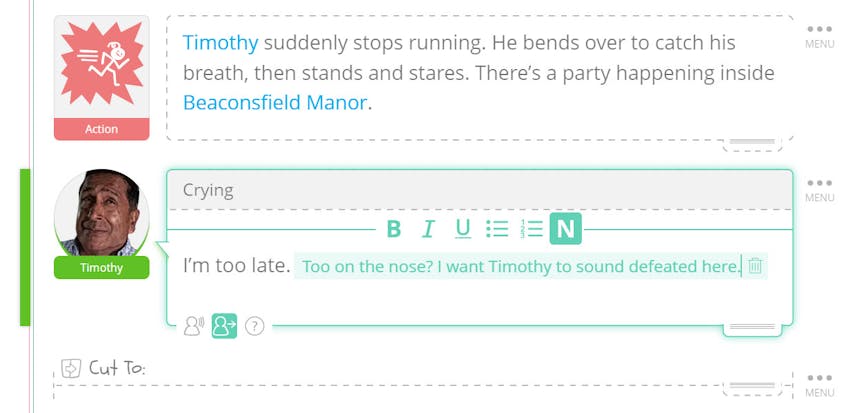
SoCreate's outlining feature is an excellent way to arrange your thoughts and structure your story. Begin with your opening scene and work your way to the end. This feature helps you concentrate on your story's key points, ensuring you hit all the essential beats found in feature films.
To outline in SoCreate, simply add as many acts, scenes, and sequences as needed from the Tools Toolbar on the right-hand side. Then, label each structure item based on your story beats, and add notes about what's supposed to happen in each scene.
An outline in SoCreate could look something like this:
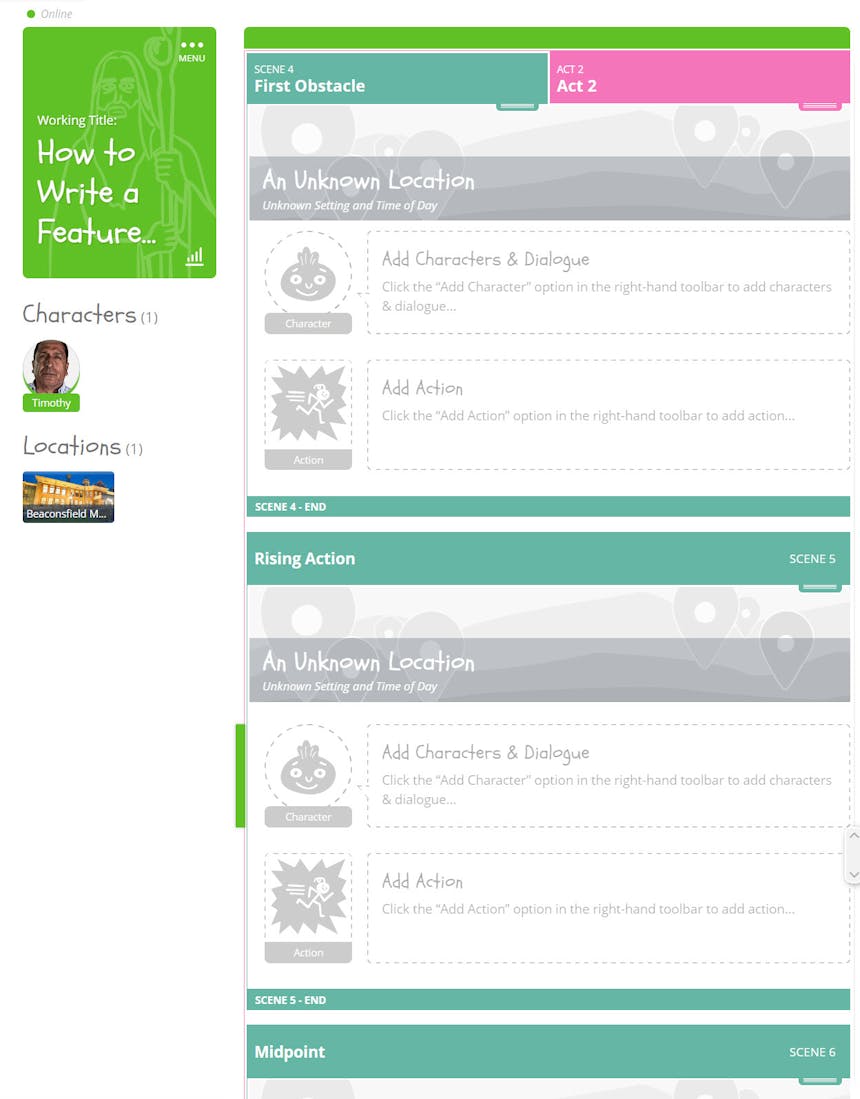
Find an example of a feature film beat sheet below.
With your story and outline in place, it's time to write your script. SoCreate Screenwriting Software features a clean and user-friendly interface that allows you to concentrate on your writing and stay immersed in your story!
Begin by adding the location of your first scene. Change the image to match the location you're envisioning, name it, and decide if your scene takes place indoors or outdoors during the day or night.
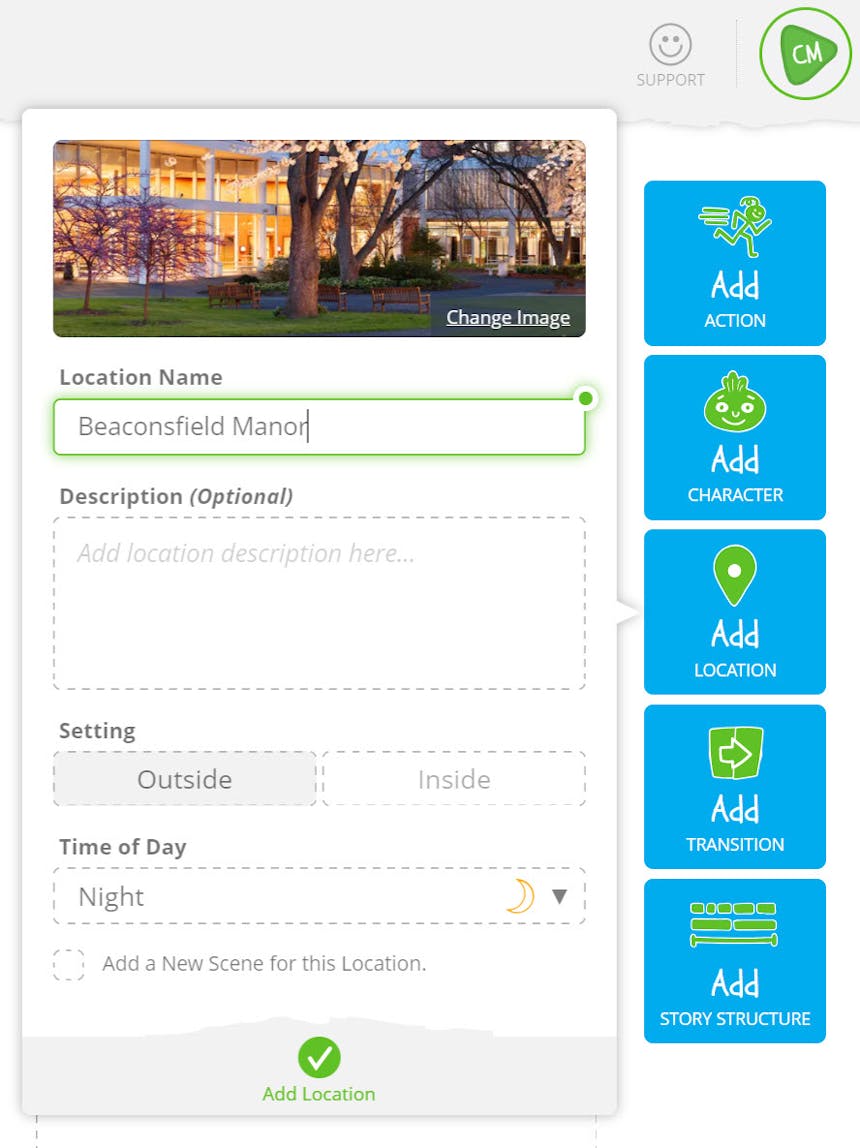
Next, consider adding "FADE IN" by adding a camera transition from your Tools Toolbar.

Now, it's time to add some scene description! Use the Action Stream Item from your Tools Toolbar to add anything that's not dialogue, such as scene description or action description.
Subsequently, use the "Add Character" tool in the Tools Toolbar to build your first character. Once you click save, you can give them something to say!
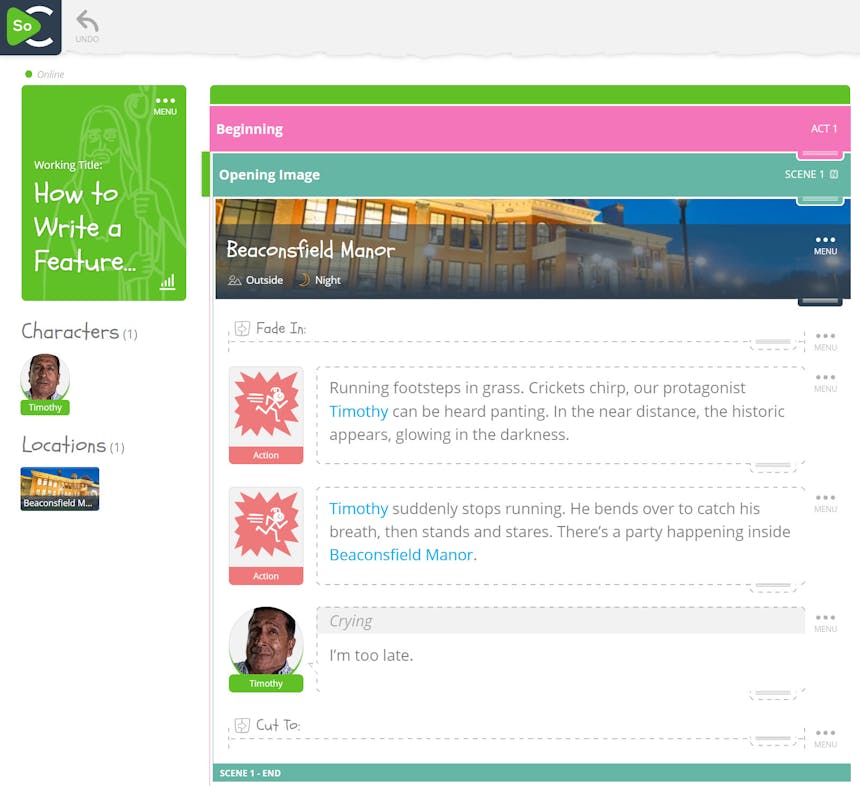
In the future, quickly mention characters and locations or add new ones using your keyboard.
To add a new character or tag one that already exists, use the @ symbol within any story structure, action, or dialogue stream item, and a dropdown will appear.
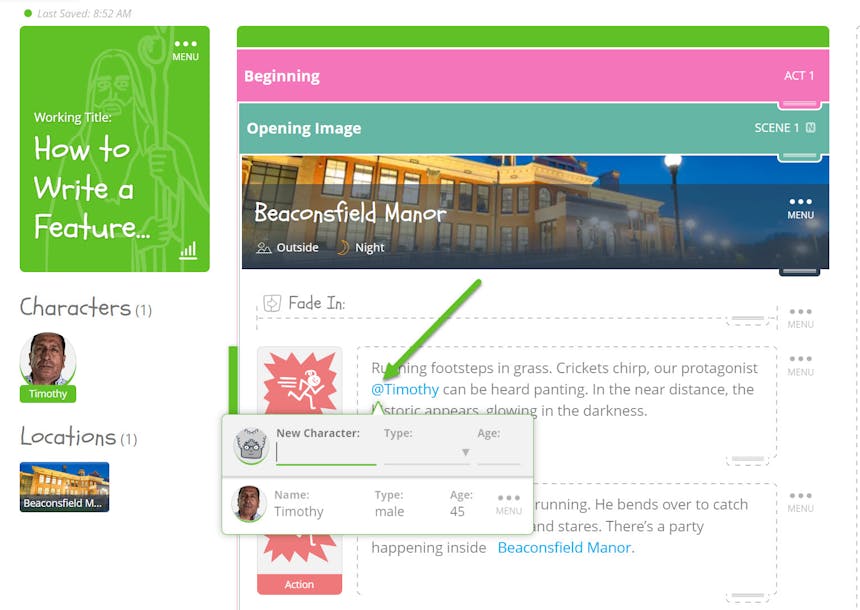
To add a new location or tag one that already exists, use the ~ symbol within any story structure, action, or dialogue stream item, and a dropdown will appear.
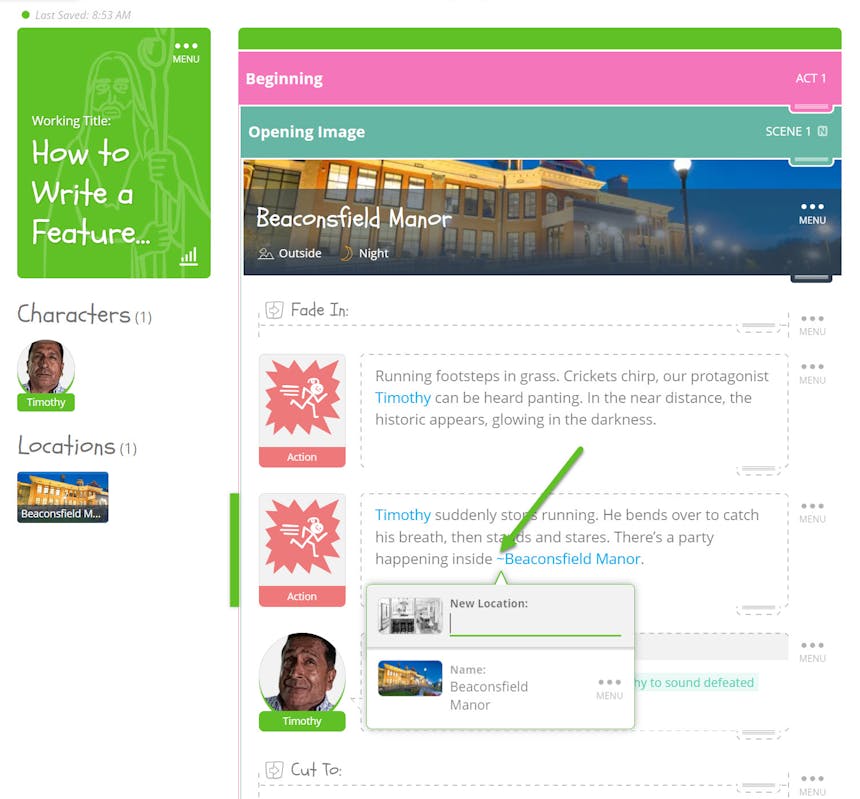
After writing your script, it's time to refine and revise it!
Use SoCreate's notes feature to make notes to yourself about desired changes. To add a note, simply click the "N" icon within a structure, dialogue, or action stream item. Notes appear in blue text so they're easily distinguishable from your story. To remove a note, click the trashcan icon next to it.
When you're satisfied with your final draft, it's time to finalize and export your script to the traditional screenplay format. SoCreate Screenwriting Software allows you to export your script in various formats, including PDF and Final Draft. This makes it easy to share your script with others and get your feature film made.
You can preview what your script looks like in the traditional screenplay format at any time using SoCreate’s “Export/Print” button in the main menu.
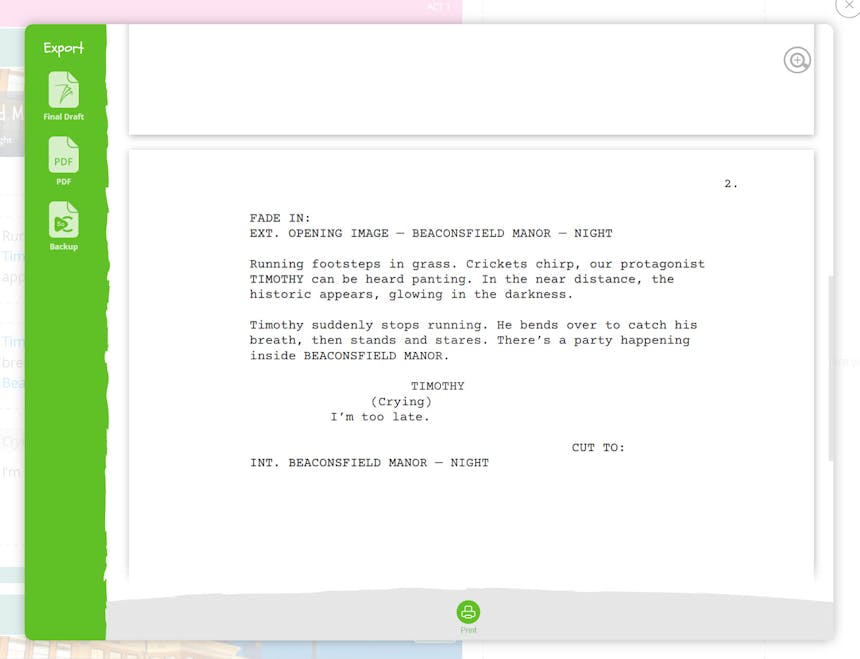
Writing a feature film can seem overwhelming, but with SoCreate Screenwriting Software, it's much more manageable. By following this 5-step guide, you can write a feature film that is engaging and captivating. Use SoCreate's features to develop your story, outline your script, and refine your draft. With SoCreate, you'll be well on your way to creating a feature film that stands out.