With one click
Export a perfectly formatted traditional script.
Descriptive writing is one of the most powerful tools a writer can use to bring stories to life. It transforms words into immersive experiences, helping audiences vividly picture the world, feel the emotions, and connect more deeply with the characters. Strong visual imagery keeps your audience engaged and emotionally invested, no matter the type of story you're telling.
For screenwriters, descriptive writing is even more critical. Directors, designers, and actors rely on your words to understand how a scene should look, move, and feel. The clearer and more cinematic you are in describing your story, the easier it will be for your audience to visualize it.
It turns out that vividly painting pictures with your words also greatly helps SoCreate’s AI Production Studio bring your vision to life in SoCreate Storyteller. But we’re not talking about the kind of flowery descriptions you’d find in a novel. We mean clear, concise descriptions that instantly paint a picture in the reader’s mind. The best screenplays do this brilliantly. It’s not about how many words you use but how effectively those words help your audience see the story.
In SoCreate, you are the director of your own story, making all the creative calls from start to finish. Once you have imported or written your story, there are a few key steps you will want to follow. Implementing these tips will help your story shine once it’s published in SoCreate Storyteller!
In Storyteller, each action item in your story can be an image. You can either upload your own images in SoCreate Writer for each of your action items, or you can let SoCreate’s AI Production Studio generate them for you during the publishing process. In most cases, you will want to have SoCreate AI generate all the imagery for your story. This means you will want to be sure that each action item in your story is clearly written and visually cinematic in its description. Doing so will also guide our AI to generate imagery based on the visual picture you painted with your words. This should result in imagery that matches the vision you have for your story.
When writing your action items or when updating your story to ensure you get the best output in SoCreate Storyteller, you’ll want to make sure that you have an action item for each image you would like to be on the screen.
You will want to avoid having multiple distinct actions in a single action block. For example, “He enters the room, makes a sandwich, and sits down to eat.” Since in SoCreate Storyteller, you only get one image per action item, this example would result in a single image that our AI would choose. To achieve a better outcome, we recommend that you break this single action item up into separate action items. Here is an example on this action being broken up into three separate action items.
“Justin walks into the Kitchen.”
“He makes a tuna sandwich on the Kitchen counter.”
“He takes his tuna sandwich and sits down in the Dining Room to eat it.”
Making your story more visual will improve it and allow our AI to bring your vision to life.
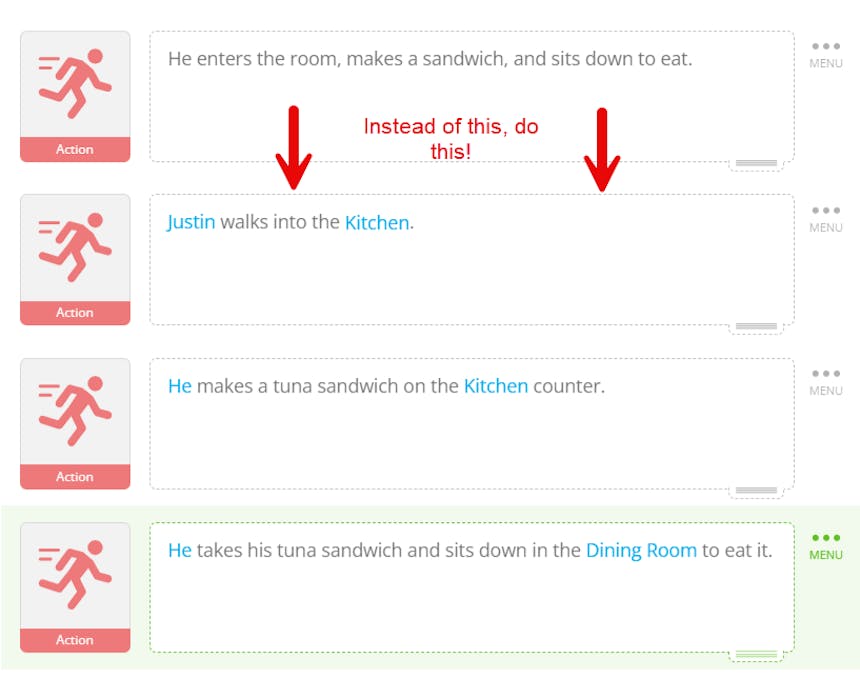
In SoCreate Writer, you have the freedom to craft detailed descriptions of your characters, just as you imagine them in your mind. From their appearance to their wardrobe, you can paint a clear picture that brings each character to life on screen.
For example, you could say: Sallie has shoulder-length, beachy blonde hair and a slim, tall build. Her oval-shaped face is framed by big green eyes, a small nose, and a pearly white smile.
SoCreate also gives you the power to create each character’s costume for every scene. Whether they are dressed for a fancy event or just rolling out of bed, you can describe it! Just remember that the last described costume will remain on until it's updated again.
SoCreate Writer makes it easy to track all your story’s components, such as locations, props, and characters, by tagging them throughout the script.
From the Dining Room where Justin eats his sandwich, to the leather briefcase that holds a key piece of evidence, tagging assets in different scenes ensures consistency throughout.
Using the @ mentioning tool for characters, locations, and props makes it easy for your audience to know exactly who, what, and where each moment occurs.
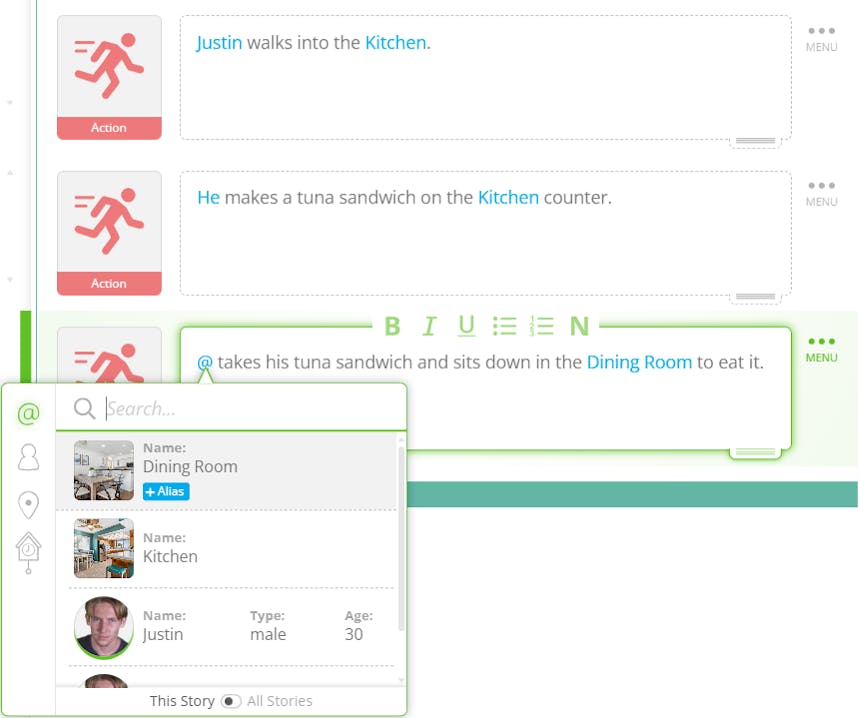
Don't forget to include descriptions for your locations and props, they're key to bringing your story to life!
To describe a location, you simply click the "i" on the location in the gallery to the left, then the menu button, choose edit location, and start describing.
For props, you will create them directly within your story. Just press Shift and @, at the same time, then either press the Tab key three times or click the clock icon on the left side of the pop-up. From there, you can name your prop, add a description, and even upload an image.
These details will guide SoCreate's AI Production Studio to generate more accurate visuals of your assets.
With a library of over 650 unique voices, SoCreate allows you to assign each character a voice that fits their personality and tone. By assigning voices to your characters, you ensure they sound exactly like you envision!
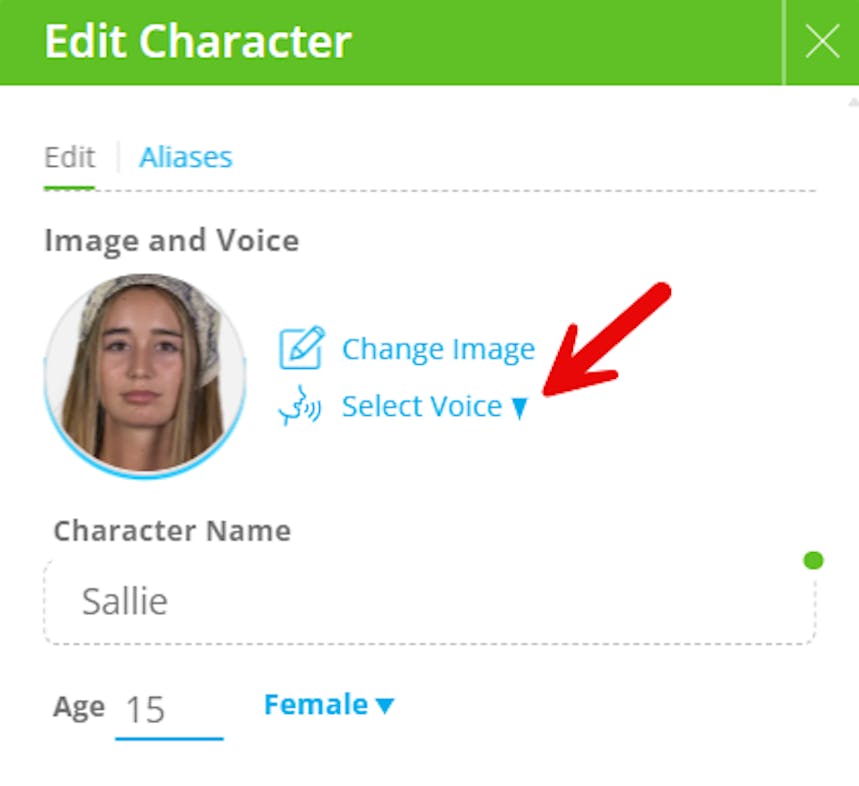
Implementing all these key steps and thinking like a filmmaker is the key to creating stories that captivate, engage, and translate seamlessly into Storyteller. With SoCreate, you have the tools to visualize your story in vivid, cinematic detail, breaking down every moment into clear, compelling images that resonate with viewers and future buyers. Once Hollywood comes knocking, your script can be exported to a Hollywood standard screenplay format and be used for a film or TV show.
Start using SoCreate Writer today and publish your story to SoCreate Storyteller to watch your stories transform from words on a page into immersive, audio-visual experiences that shine. Your next great script is just a few cinematic moments away!
Export a perfectly formatted traditional script.

