Introduction to Feedback
Getting quality feedback on your screenplay is one of the most valuable steps in the writing process, and SoCreate makes it easier than ever.
What is SoCreate Feedback?
SoCreate Feedback is a built-in feature that allows writers to request and receive feedback directly on their stories within the SoCreate platform. With just a few clicks, you can open your story to the SoCreate writing community or a private collaborator and collect valuable notes tied directly to specific parts of your script.
Why Script Feedback Matters
Having a second set of eyes (or many!) helps you spot plot holes, improve dialogue, and elevate your story’s emotional impact. Feedback can help take your story to the next level!
How to Request Community Feedback
Inside your story in SoCreate Writer, you can request feedback from the SoCreate community, which includes making your story or parts of it available for all SoCreate members to comment on.
To request feedback on your entire story, look to the upper right-hand corner and click Collaboration, then select Request Feedback.
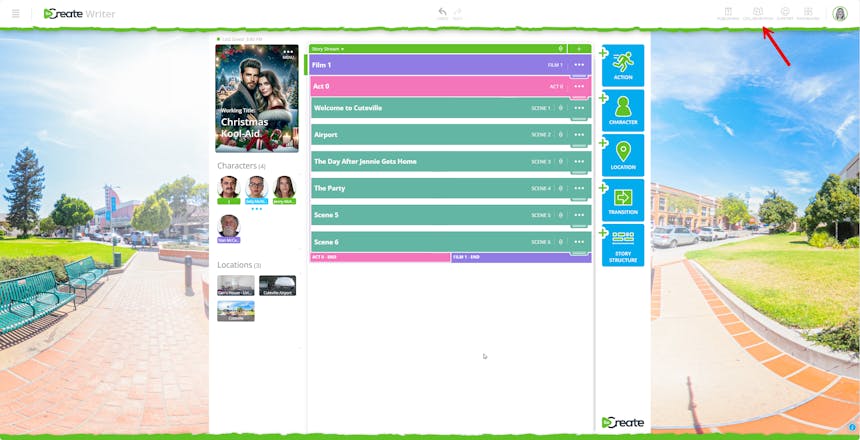
From there, you can add feedback directions and choose whether you want the request to be shown to the entire SoCreate Community or sent only to certain people via email.
Once you continue, you can choose your story's genre and Motion Picture Association ratings. After agreeing to the Terms of Service you will be able to finish your request!
From the Dashboard
You can also request feedback on your entire story from the Dashboard. Click the three dots in the upper right-hand corner of your story card and select Request Feedback. This will take you through the same steps as in the editor.
Specific Feedback Requests
If you want feedback on a specific part of your script, like a scene or a single line of dialogue, you can request that, too. Open your story, click the three dots in the menu above the specific element you want feedback on, and choose Request Feedback. Make sure Community Feedback is selected under Recipients.
For example, let’s say your character walks into a mechanic shop because their car broke down and they need a quote. But you’re not a car expert, so you’re unsure if the dialogue sounds realistic. Just send a feedback request to your car-savvy friend and ask if you nailed the terminology.
This works for any subject matter, whether you need insight from a doctor, a scientist, or someone with niche expertise.
And if you’re only looking for notes on one scene (not the whole story), this is the perfect way to get targeted feedback to make that scene stronger without oversharing.
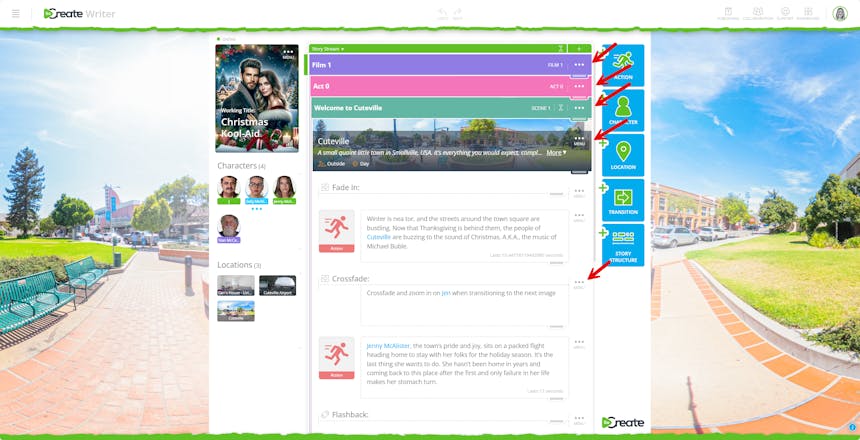
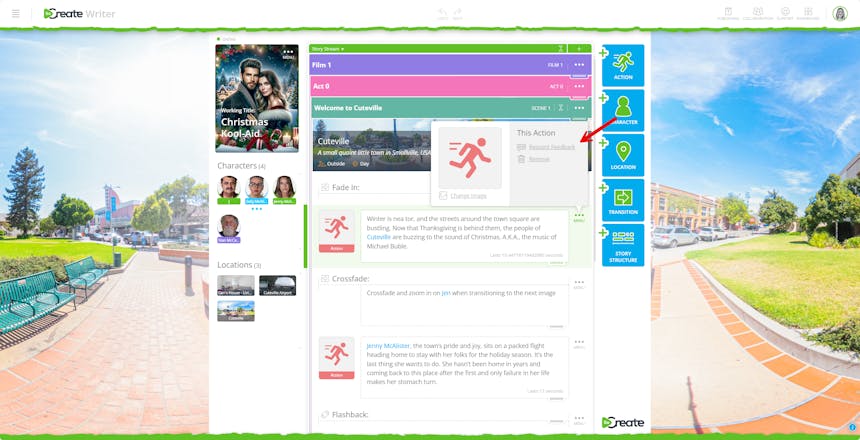
Once your request is live, it will appear in the “Feedback Requests” section of other SoCreate users’ dashboards. Writers can click in, read your story or the parts of it you’ve requested feedback on, and leave comments or add reactions. These comments are tied directly to the parts of the script they reference, making it easy to understand and apply the feedback.
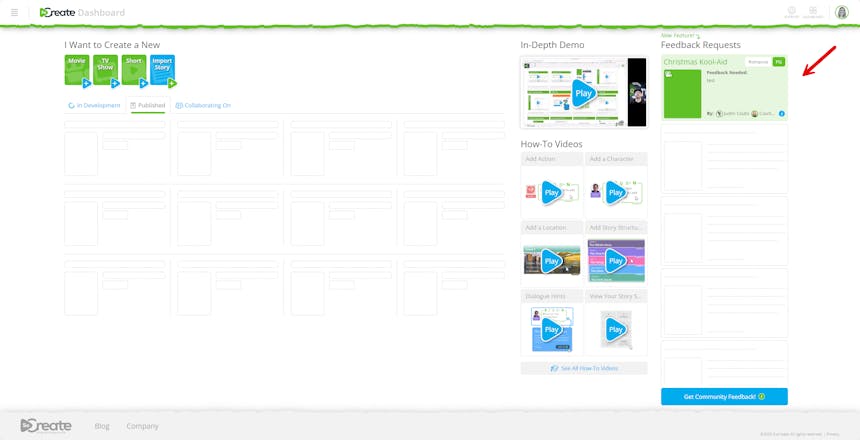
Keep in mind that Community Feedback is public. Any SoCreate user can view your story and leave notes. This makes it a great option for gathering a variety of perspectives from other storytellers and spotting things you might have missed on your own.
How to Request Private Feedback
If you prefer a more confidential review, you can send a private feedback request to a specific collaborator. Note, this person does not need to have a SoCreate account or need to know anything about SoCreate. Anyone can easily and quickly leave feedback on your story through the link you send them, without ever having to create an account.
To send a private request, go into your story in SoCreate Writer, click Collaboration, then request feedback. You can then choose your intended collaborator by entering their email.
After entering the email of the person you are requesting feedback from, you can customize your feedback settings. You have the option to disable comments and reactions, set an expiration date for their access, and choose your story's visibility. If you leave your story open, the person you invited can share it with others. If you choose to protect your story, you can add a password, ensuring that only the intended recipient can view your work.
The recipient will then receive an invitation to view and comment on your story privately.
The notes they leave will still appear in your Collaboration tab, just like Community Feedback, so you can keep everything organized in one place.
How to View Feedback Received
When another SoCreate member gives you feedback via a Community Feedback request, you’ll be notified instantly by email. The email includes a direct link to view your feedback.
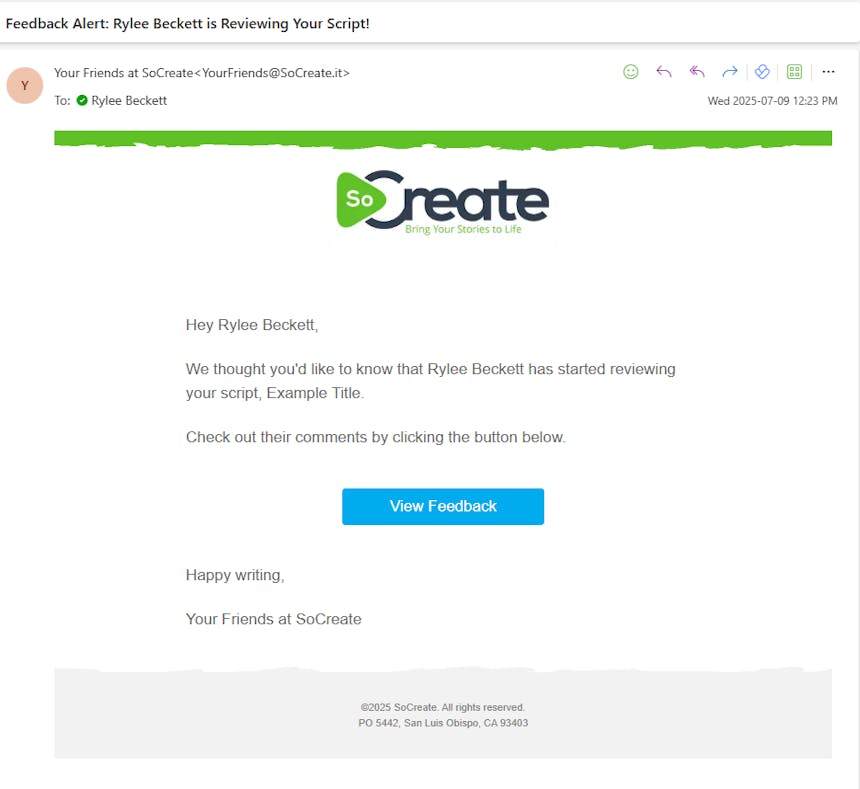
Inside SoCreate Writer, all feedback given to you is stored under the Collaboration menu. Just click on “Collaboration” and then select “View Feedback” to find every comment organized in one place. Each note is connected to the exact line or scene it references, so you’ll never have to guess what a comment refers to.
How to See Feedback Requests from Other SoCreate Members
SoCreate isn’t just about receiving feedback, it’s about giving it, too. When another writer in the community requests Community Feedback, you’ll see their request in the right-hand column of your Dashboard labeled “Feedback Requests.” From there, you can click into their story, leave comments and reactions, and contribute to the community aspect of SoCreate.
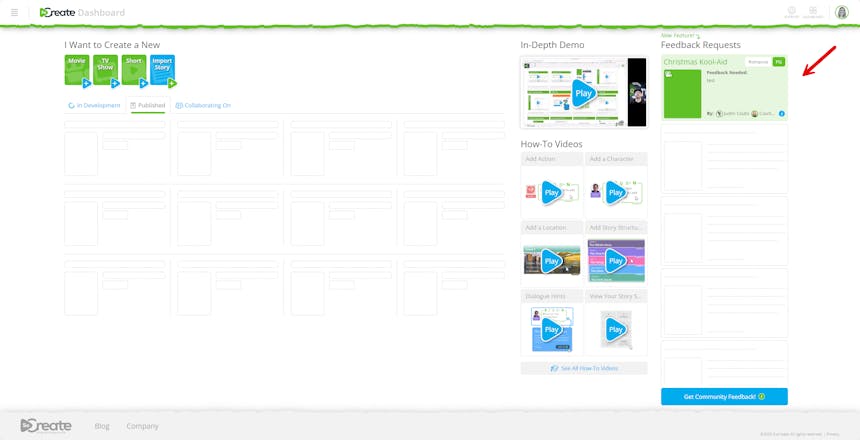
Giving Effective Feedback
SoCreate is built around community and collaboration. Giving helpful feedback is a skill that can make a huge difference in how other writers improve and grow. Thoughtful, constructive feedback should offer insight, suggestions, or questions that help the writer think critically about their story. Feedback can also be used to highlight what’s working. Shout out a strong moment of someone's story or a section that resonates with you as a reader. Remember that the goal is to create a supportive, constructive, and positive learning environment for everyone through Community Feedback!
How to Handle Feedback
Receiving feedback can be hard, and knowing how to handle it is important. It’s easy to feel overwhelmed or discouraged when others critique your work, especially if their notes challenge your original vision. Always keep in mind that feedback is a tool to help you grow as a writer.
If you're looking for more in-depth advice on handling notes, these two SoCreate blogs break it down thoroughly:
How to Handle Screenplay Notes: The Good, The Bad, and the Ugly
How to Handle Script Notes, According to Veteran TV Writer Ross Brown
Ready to Try?
Sign up or log in to your SoCreate account today and share your story with the community! We look forward to seeing how you utilize this tool to take your stories to the next level.
Happy writing!