With one click
Export a perfectly formatted traditional script.
Writing a short film can be daunting, especially if you're new to screenwriting. Just because it’s short doesn’t mean it’s any easier to write than a feature film!
Luckily, SoCreate Screenwriting Software makes the process a lot easier. In this blog post, we'll take you through a 5-step process on how to write a short film with SoCreate Screenwriting Software.
Step 1: Understand Your Story Idea
Step 2: Use SoCreate's Outlining Feature
Step 3: Write Your Script with SoCreate Screenwriting Software
Step 4: Refine and Revise with SoCreate
Step 5: Finalize and Export
The main difference between a short film and a feature film is their length. A short film is typically less than 40 minutes long, while a feature film is usually longer than 40 minutes, with the average length being around 90-120 minutes.
Short films are often made by independent filmmakers or film students, with limited budgets and resources. They are usually made to showcase the filmmaker's skills or convey a message in a succinct and impactful way. Short films may be screened at film festivals, online platforms, or as a part of a larger film anthology.
Feature films, on the other hand, are often produced by established production companies with larger budgets and more extensive resources. They are designed to be screened in movie theaters or through streaming services and are typically intended for wider distribution and commercial success.
Feature films usually have a more complex narrative structure, a higher production value, and a larger cast and crew.
In addition to their length, there are other differences between short films and feature films. Short films often focus on a single character or a specific moment in time, while feature films usually have a more elaborate plot and multiple storylines.
Feature films may also include subplots, character development, and more complex themes.
Both types of films serve different purposes, they can both be a powerful medium for storytelling and creative expression.
Export a perfectly formatted traditional script.


The first step in writing a short film is to identify your story idea. Think about the message you want to convey and what makes your story unique.
Need a story idea? Here are 4 ways to find one:
Walk around and take in the surroundings; what are people talking about, how do they behave, and how can you build a character around them?
Consume other media as inspiration, like books, shows, and films
Draw on current events
Research a subject or historical event that intrigues you
As you’re brainstorming, keep your notes in SoCreate or jot them down on a piece of paper.
To keep notes in SoCreate, we’d suggest saving them inside of a new scene like this:
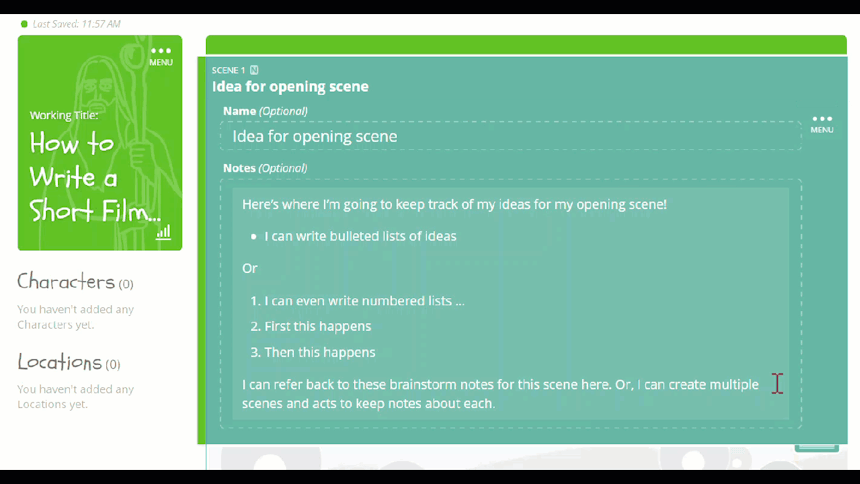
Or, you can add notes within action or dialogue stream items, like this:
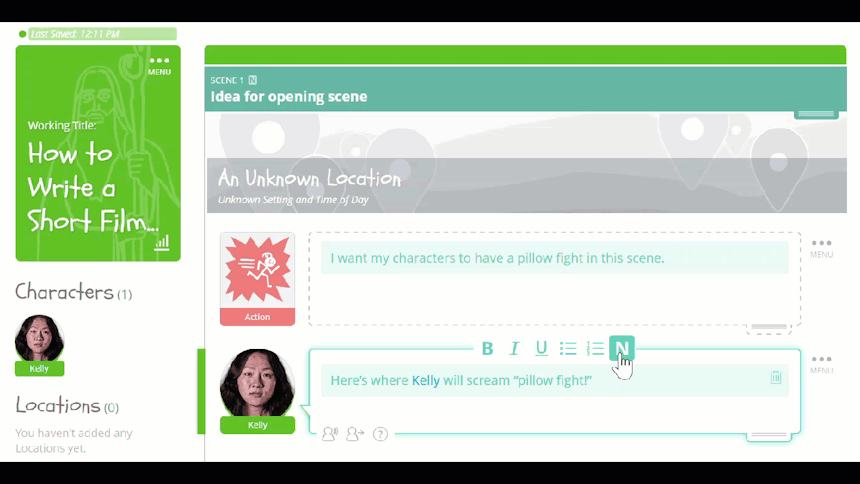
SoCreate's outlining feature is a great way to organize your thoughts and structure your story. Start with your opening scene, and work your way through to the end. This feature helps you stay focused on the key points of your story and ensure you’re hitting all the key beats found in short films.
To outline in SoCreate, simply add as many acts, scenes, and sequences as you’ll need from the Tools Toolbar on the right-hand side. Then, label each structure item based on your story beats, and add notes about what’s supposed to happen in each scene.
An outline in SoCreate could look something like this:
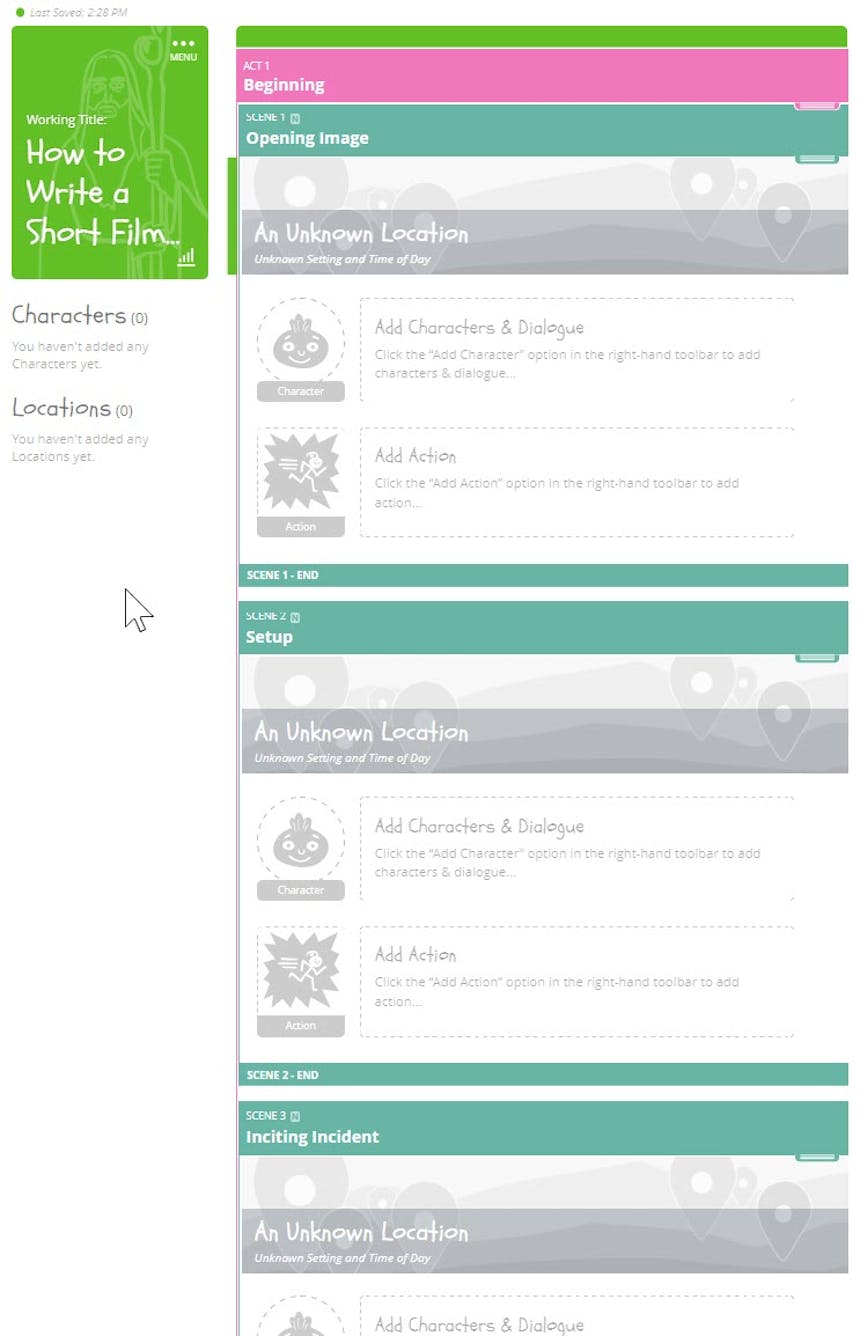
Find an example of a short film beat sheet below.
a. Opening Image: The first visual or situation that introduces the audience to the world and mood of the film.
b. Setup: Introduce the protagonist, their ordinary world, and their desires or goals.
c. Inciting Incident: The event that propels the protagonist into the central conflict and sets the story in motion.
a. First Obstacle: The initial challenge or problem the protagonist encounters in pursuit of their goal.
b. Rising Action: A series of events or complications that increase the stakes and tension, revealing more about the characters.
c. Midpoint: A turning point in the story that alters the protagonist's approach, goals, or understanding of their situation.
d. Crisis: The highest point of conflict in the story, where the protagonist faces their greatest challenge or obstacle.
a. Climax: The decisive moment or confrontation where the protagonist either achieves or fails to achieve their goal.
b. Resolution: The aftermath of the climax, showing the consequences and how the characters' lives have changed.
c. Final Image: The last visual or situation that leaves a lasting impression on the audience and brings the story full circle.
Now that you have your story and outline, it's time to write your script. SoCreate Screenwriting Software has a clean and easy-to-use interface that lets you focus on your writing and stay immersed in your story!
First, start by adding the location where your first scene takes place. Change the image to match the location you’re envisioning, name it, then decide if your scene takes place inside or outside during the day or at night.
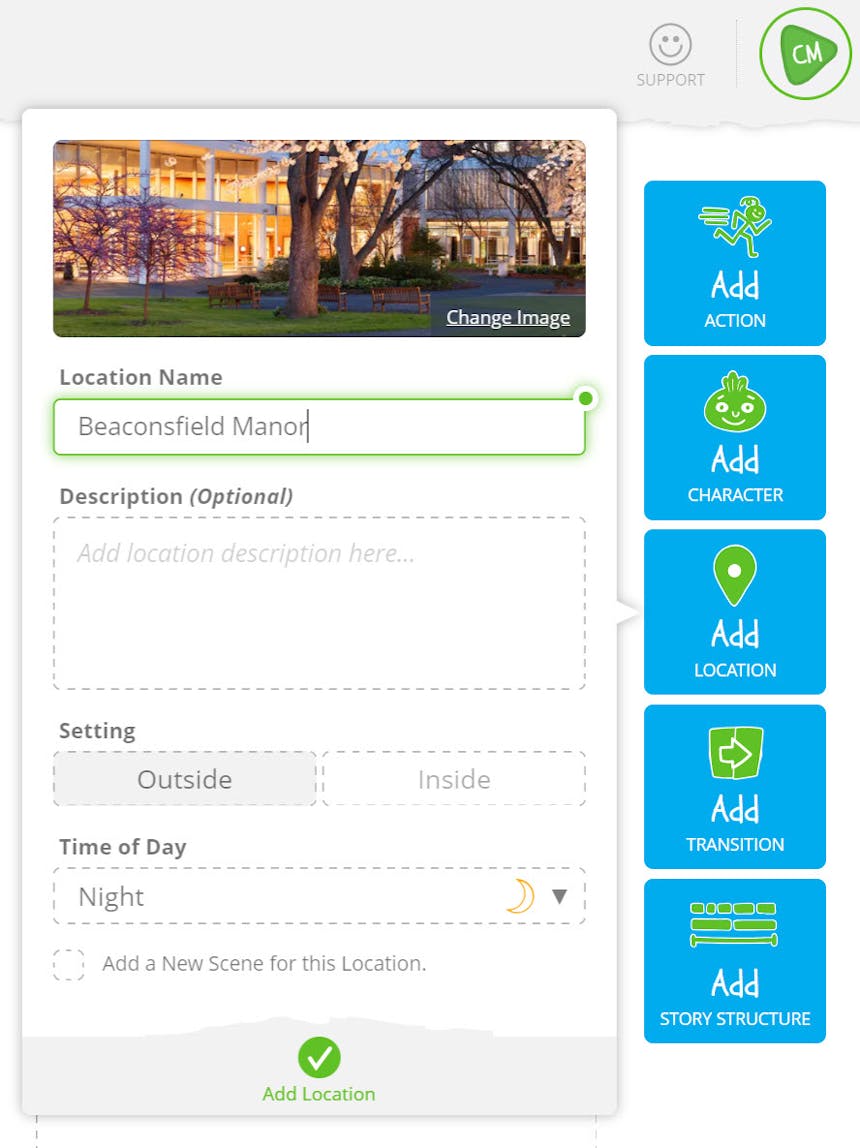
Now, what happens first in your opening scene? Consider adding “FADE IN” by adding a camera transition from your Tools Toolbar.
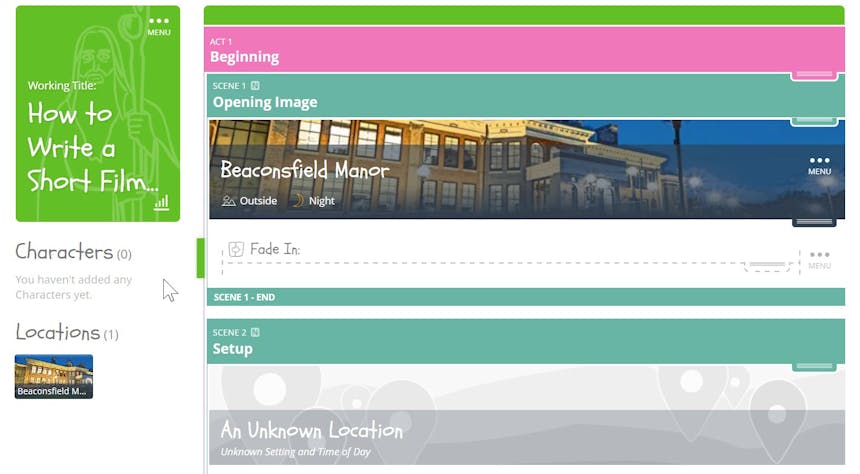
Now, it’s time to add some scene description! Use the Action Stream Item from your Tools Toolbar to add anything that’s not dialogue, such as scene description or action description.
Next, use the “Add Character” tool in the Tools Toolbar to build your first character. Once you click save, you can give them something to say!
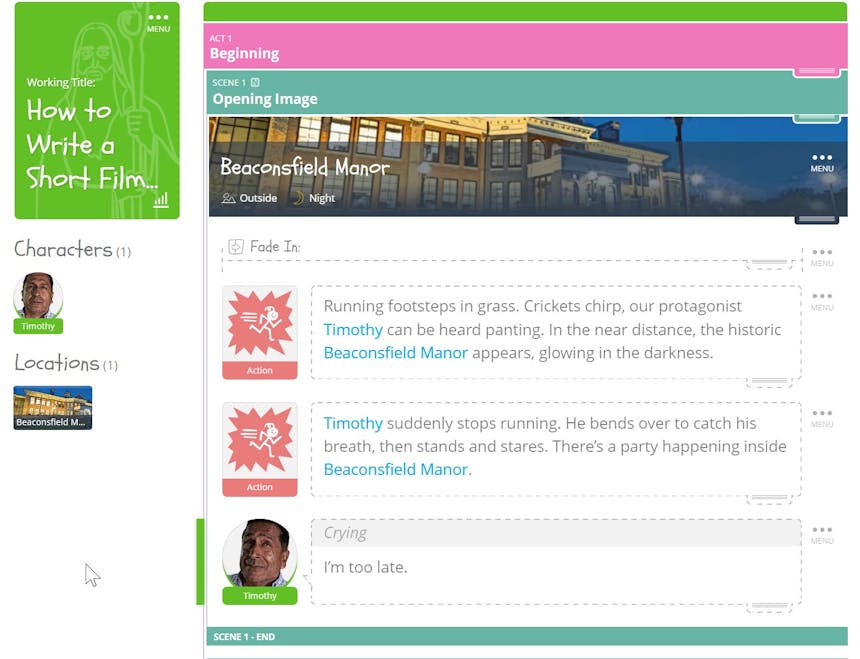
In the future, quickly mention characters and locations or add new ones using your keyboard.
To add a new character or tag one that already exists, just use the @ symbol within any story structure, action, or dialogue stream item and a dropdown will appear.

To add a new location or tag one that already exists, just use the ~ symbol within any story structure, action, or dialogue stream item and a dropdown will appear.
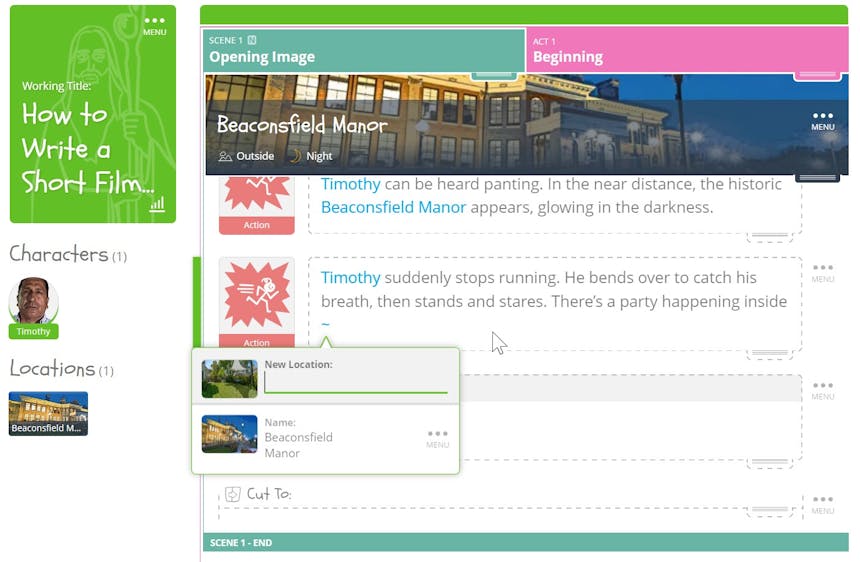
After you've written your script, it's time to refine and revise it!
Use SoCreate’s notes feature to make notes to yourself about what you’d like to change. To add a note, simple click the “N” icon within a structure, dialogue, or action stream item. Notes appear in blue text so they’re easily distinguishable from your story. To remove a note, simple click the trashcan icon next to it.
Need more tips on how to rewrite your screenplay? Here are some pointers:
Give the screenplay a good read, maybe a few times. Jot down notes on the story, characters, and any parts that need a little love using SoCreate’s note feature.
Make a fresh outline for your screenplay, with any plot or character changes in mind. This roadmap will help you stay on track during the rewrite process. To rearrange elements of your story, simply use the drag handles on your story structure items. SoCreate effortlessly moves acts, scenes, sequences, and more up and down within your story stream.
Amp up your characters by digging into their backstories and personalities. Make sure their dialogue is snappy and true to who they are.
Check your pacing, and fix any slow or rushed parts. Build tension with conflict and suspense to keep the audience hooked. Make sure to check your SoCreate story stats (click the graph icon on your title card) to see metrics like the amount of time your story will take up in screen time.
Give your rewritten screenplay a thorough check for errors, and make sure it's formatted right. Ask friends for feedback, tweak where needed, and then you're good to go!
When you're happy with your final draft, it's time to finalize and export your script to the traditional screenplay format. SoCreate Screenwriting Software allows you to export your script in various formats, including PDF and Final Draft. This makes it easy to share your script with others and get your short film made.
Writing a short film can seem overwhelming, but with SoCreate Screenwriting Software, it's a lot easier. By following this 5-step guide, you can write a short film that is engaging and impactful. Use SoCreate's features to develop your story, outline your script, and refine your draft. With SoCreate, you'll be well on your way to creating a short film that stands out.